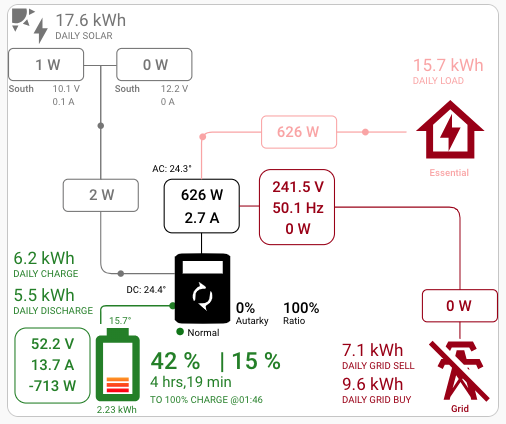SolarSynk Add-on
Install the Add-on
Inside Home Assistant go to Settings –> Add-on –> Ass-on Store.
In the top right corner click the 3 dots and select Repositories.
SolarSynk is not part of the Home Assistant Add-on community so you need to add the Repositorie.
The Reposoty can be added by adding the URL and clicking Add
https://github.com/martinville/solarsynkv2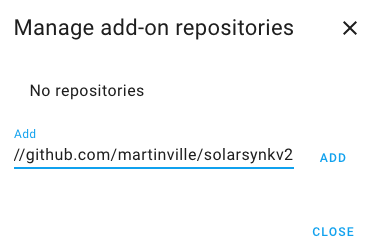
It has now been added so you can close that screen
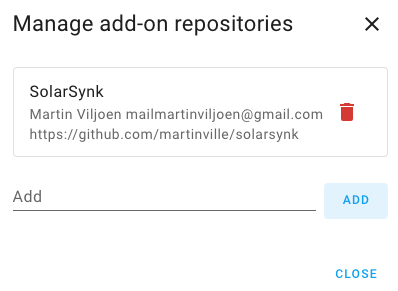
Refresh the Add-on Store screen till you can see the SolarSynk Add-on at the bottom of the page
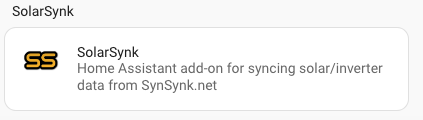
Click on the Add-on then click Install to install it.
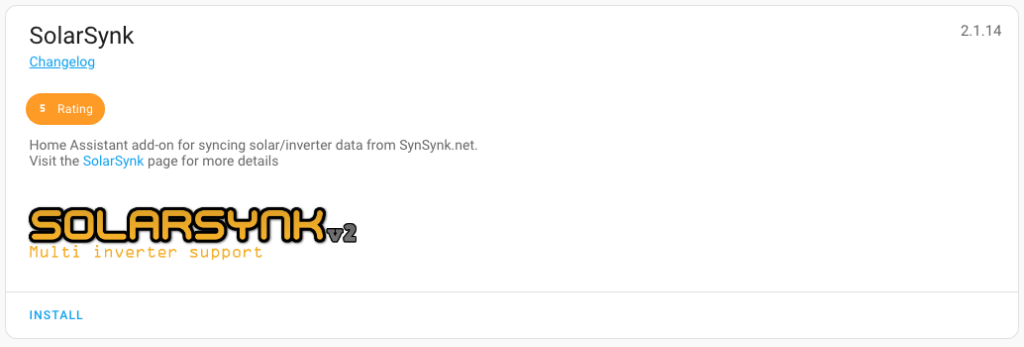
After the installation you need to set “Start on boot” and “Watchdog”.
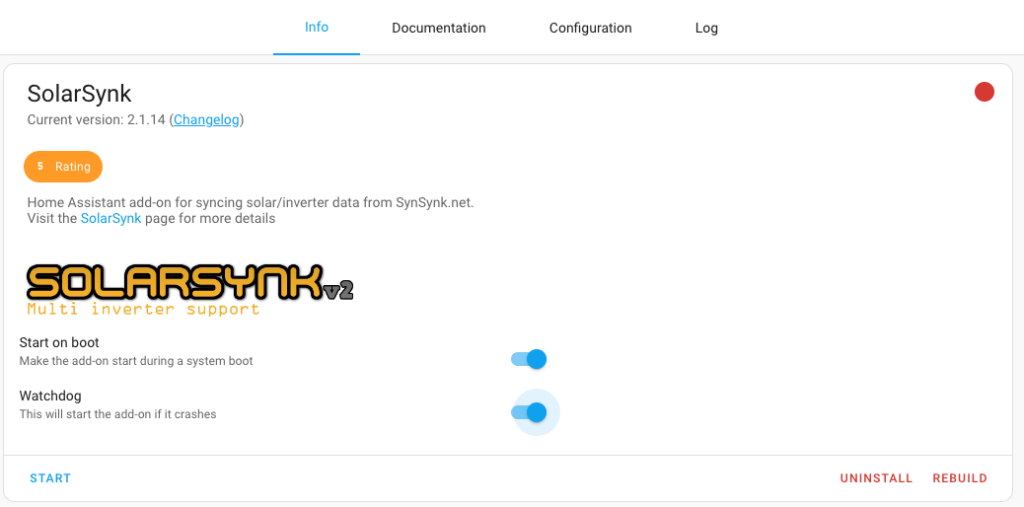
Now go into Configuration and add the details below in the GUI (Do not edit in yaml as it did not work for me with the Long-Lived Access Token.
sunsynk_user: "sunsynk@chriswilmot.co.uk"
sunsynk_pass: "SUPERSECRETPASSWORD"
sunsynk_serial: "0123456789"
Home_Assistant_IP: 192.168.1.1
Home_Assistant_PORT: 8123
HA_LongLiveToken: "HOME ASSISTANT LONG-LIVED ACCESS TOKEN"
Refresh_rate: 300
Enable_HTTPS: false
Enable_Verbose_Log: falseTo get a Long-Lived Access Token click your name in Home-Assistant
Select Security at the top
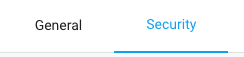
Scroll down to Long-Lived Access Tokens
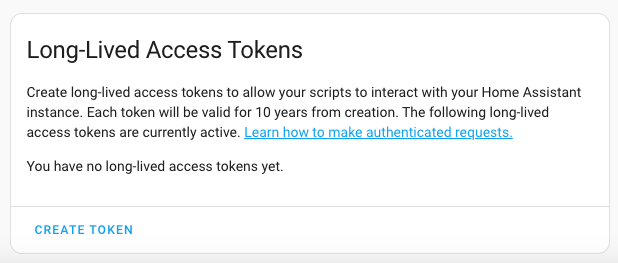
Click Create Token and give it an appropriate name
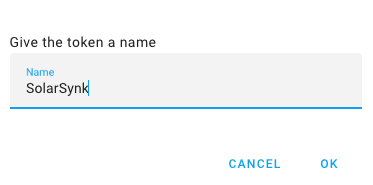
Copy the Access Token and add it to HOME ASSISTANT LONG-LIVED ACCESS TOKEN
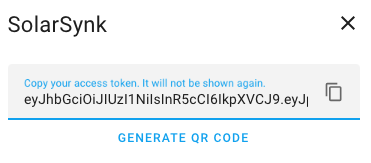
Save the settings then go back to the info tab and start the Add-on
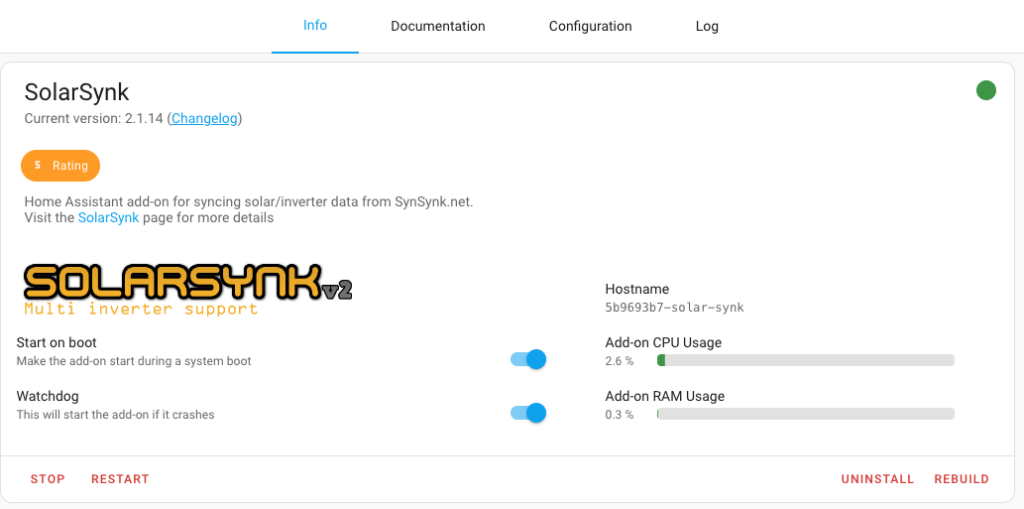
Now go to the Log Tab and check it is working
If it is working you will see the following in the log page
s6-rc: info: service s6rc-oneshot-runner: starting
s6-rc: info: service s6rc-oneshot-runner successfully started
s6-rc: info: service fix-attrs: starting
s6-rc: info: service fix-attrs successfully started
s6-rc: info: service legacy-cont-init: starting
s6-rc: info: service legacy-cont-init successfully started
s6-rc: info: service legacy-services: starting
s6-rc: info: service legacy-services successfully started
------------------------------------------------------------------------------
-- SolarSynk - Log
------------------------------------------------------------------------------
Script execution date & time: 15/04/2024 19:03:16
Verbose logging is set to: false
HTTP Connect type: http
Getting bearer token from solar service provider's API.
Bearer Token length: 27
Sunsynk Server API Token: cOwOQBhUoOkWEnRtAt3SSh4yv1w
Refresh rate set to: 60 seconds.
Note: Setting the refresh rate lower than the update rate of SunSynk is pointless and will just result in wasted disk space.
Fetching data for serial: 0123456789
Cleaning up old data.
Please wait while curl is fetching input, grid, load, battery & output data...
------------------------------------------------------------------------------
Inverter Information
Brand: Deye
Status: Normal
Max Watts: 3600
Plant ID: 123456
Plant Name: My Plant
Inverter S/N: 0123456789
------------------------------------------------------------------------------
Data fetched for serial 0123456789. Enable verbose logging to see more information.Now in Home Assistant go to Settings –> Devices & Services and select the Entities Tab
Filter for solarsynk and you will see all the new entities.
Install Power Flow Card
Go to HACS (If you have not installed HACS and need help click HERE)
Select Front End
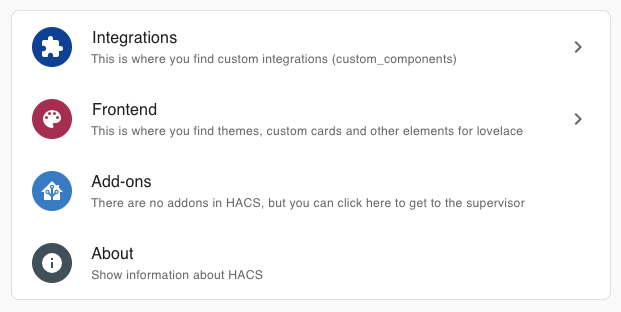
Then Explore & Download Repositories
Search for sunsynk-ower-flow-card and select it
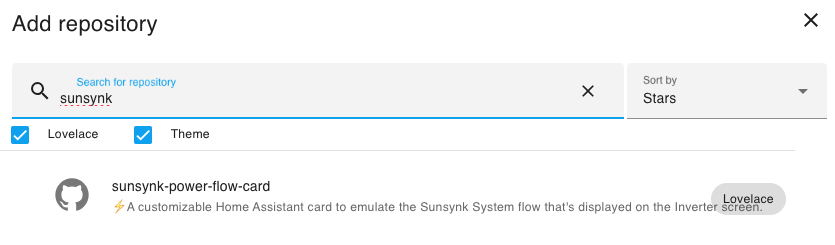
Click Download in the bottom right
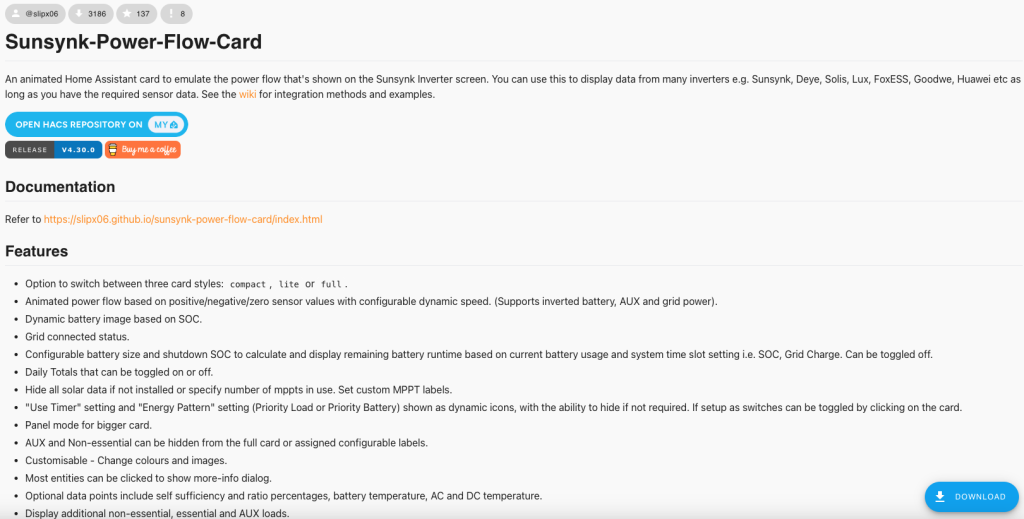
Then Download again
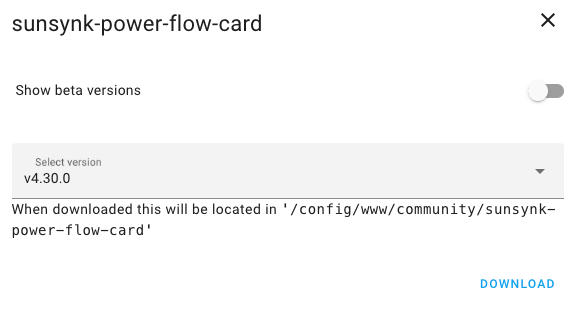
Click Reload to reload the screen and allow it to be used in Home Assistant
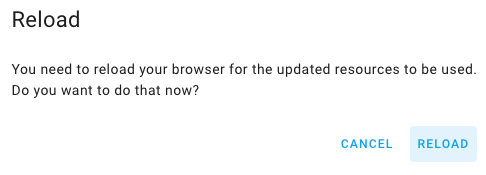
Create PV Total
This Add-on is missing the PV total when you have more than 1 string
See the Add Entities Post then add the code below to the configuration.yaml
sensor:
platform: template
sensors:
solarsynk_inverter_total_pv_power:
friendly_name: "Solarsynk Inverter Total PV Power"
unit_of_measurement: W
device_class: power
value_template: "{{ states('sensor.solarsynk_0123456789_pv1_power')| float + states('sensor.solarsynk_0123456789_pv2_power')| float }}"Create a Dashboard
In Home-Assistant go to Settings –> Dashboards and click Add Dashboard
Select New dashboard from scratch
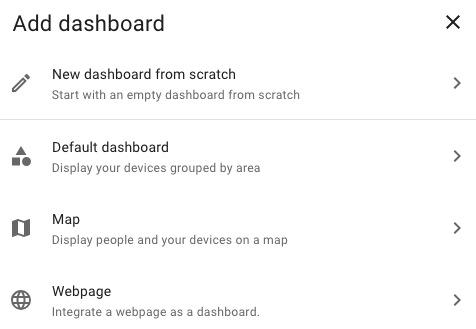
Give your new dashboard a name and select an icon
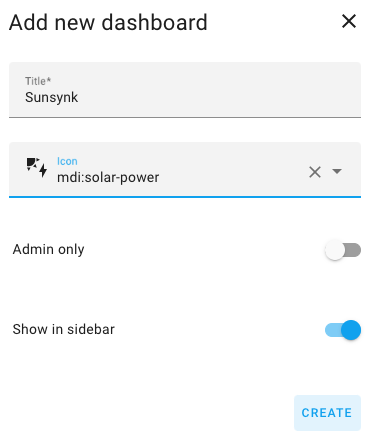
Now in the side menu, you will see an item with the name you provided above
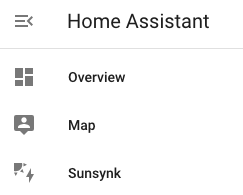
Click the new dashboard and select the pencil in the top right

Click Add Card at the Bottom right
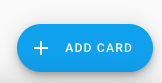
Search for Manual card (You can edit this in the GUI but the code is below for you to just copy & paste)
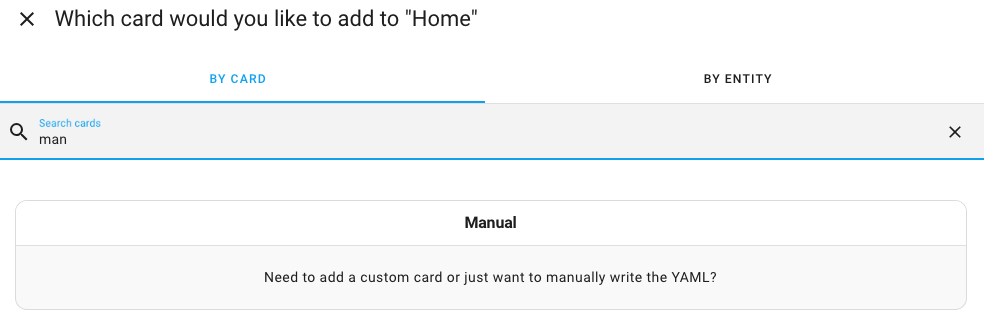
Remove type: ” and replace it with the code below
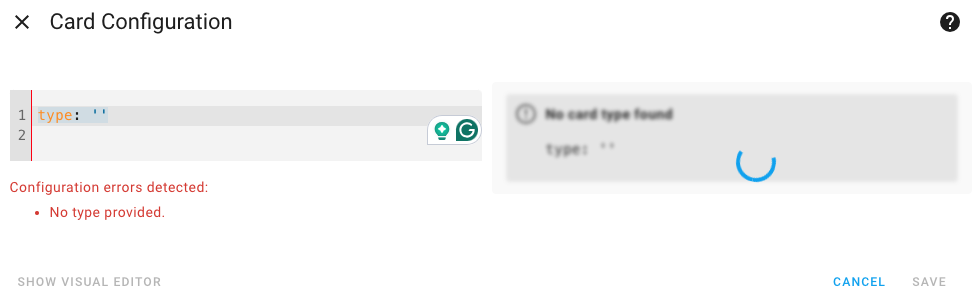
type: custom:sunsynk-power-flow-card
dynamic_line_width: true
max_line_width: 3
cardstyle: full
panel_mode: true
large_font: true
show_solar: true
inverter:
modern: true
colour: black
autarky: power
model: sunsynk
battery:
energy: 5320
shutdown_soc: 20
invert_power: true
colour: '#918aff'
show_daily: true
animation_speed: 6
max_power: 4500
full_capacity: 95
empty_capacity: 25
show_remaining_energy: true
charge_colour: '#238b21'
solar:
dynamic_colour: true
auto_scale: true
colour: '#43d448'
show_daily: true
mppts: 2
animation_speed: 9
max_power: 4000
pv1_name: South
pv2_name: South
load:
dynamic_colour: true
colour: '#fbaeae'
show_daily: true
show_daily_aux: false
show_aux: false
invert_aux: false
grid:
export_colour: green
colour: red
show_daily_buy: true
show_daily_sell: true
no_grid_colour: '#a40013'
show_nonessential: false
invert_grid: false
animation_speed: 8
max_power: 3600
entities:
grid_connected_status_194: sensor.solarsynk_inverter_grid_connected_status
use_timer_248: sensor.solarsynk_inverter_use_timer
day_battery_charge_70: sensor.solarsynk_inverter_day_battery_charge
day_battery_discharge_71: sensor.solarsynk_inverter_day_battery_discharge
day_load_energy_84: sensor.solarsynk_inverter_day_load_energy
day_grid_import_76: sensor.solarsynk_inverter_day_grid_import
day_grid_export_77: sensor.solarsynk_inverter_day_grid_export
day_pv_energy_108: sensor.solarsynk_inverter_day_pv_energy
inverter_voltage_154: sensor.solarsynk_inverter_grid_voltage
load_frequency_192: sensor.solarsynk_inverter_inverter_frequency
inverter_current_164: sensor.solarsynk_inverter_inverter_current
inverter_power_175: sensor.solarsynk_inverter_load_power
grid_power_169: sensor.solarsynk_inverter_grid_power
pv1_power_186: sensor.solarsynk_inverter_pv1_power
pv2_power_187: sensor.solarsynk_inverter_pv2_power
pv3_power_188: none
pv4_power_189: none
pv_total: sensor.solarsynk_inverter_total_pv_power
pv1_voltage_109: sensor.solarsynk_inverter_pv1_voltage
pv1_current_110: sensor.solarsynk_inverter_pv1_current
pv2_voltage_111: sensor.solarsynk_inverter_pv2_voltage
pv2_current_112: sensor.solarsynk_inverter_pv2_current
pv3_voltage_113: none
pv3_current_114: none
pv4_voltage_115: none
pv4_current_116: none
battery_voltage_183: sensor.solarsynk_inverter_battery_voltage
battery_soc_184: sensor.solarsynk_inverter_battery_soc
battery_power_190: sensor.solarsynk_inverter_battery_power
battery_current_191: sensor.solarsynk_inverter_battery_current
essential_power: sensor.solarsynk_inverter_load_power
grid_ct_power_172: sensor.solarsynk_inverter_grid_power
inverter_status_59: sensor.solarsynk_inverter_overall_state
remaining_solar: null
battery_temp_182: sensor.solarsynk_inverter_battery_temperature
radiator_temp_91: sensor.solarsynk_inverter_ac_temperature
dc_transformer_temp_90: sensor.solarsynk_inverter_dc_temperature
prog1_time: sensor.solarsynk_inverter_prog1_time
prog1_capacity: sensor.solarsynk_inverter_prog1_capacity
prog1_charge: sensor.solarsynk_inverter_prog1_charge
prog2_time: sensor.solarsynk_inverter_prog2_time
prog2_capacity: sensor.solarsynk_inverter_prog2_capacity
prog2_charge: sensor.solarsynk_inverter_prog2_charge
prog3_time: sensor.solarsynk_inverter_prog3_time
prog3_capacity: sensor.solarsynk_inverter_prog3_capacity
prog3_charge: sensor.solarsynk_inverter_prog3_charge
prog4_time: sensor.solarsynk_inverter_prog4_time
prog4_capacity: sensor.solarsynk_inverter_prog4_capacity
prog4_charge: sensor.solarsynk_inverter_prog4_charge
prog5_time: sensor.solarsynk_inverter_prog5_time
prog5_capacity: sensor.solarsynk_inverter_prog5_capacity
prog5_charge: sensor.solarsynk_inverter_prog5_charge
prog6_time: sensor.solarsynk_inverter_prog6_time
prog6_capacity: sensor.solarsynk_inverter_prog6_capacity
prog6_charge: sensor.solarsynk_inverter_prog6_charge
energy_cost: sensor.grid_energy_out_daily_cost_cost
solar_sell_247: input_boolean.grid_export_enabled
Please feel free to play around with the above to give you the best result appropriate for your enviroment.
The instructions can be found HERE
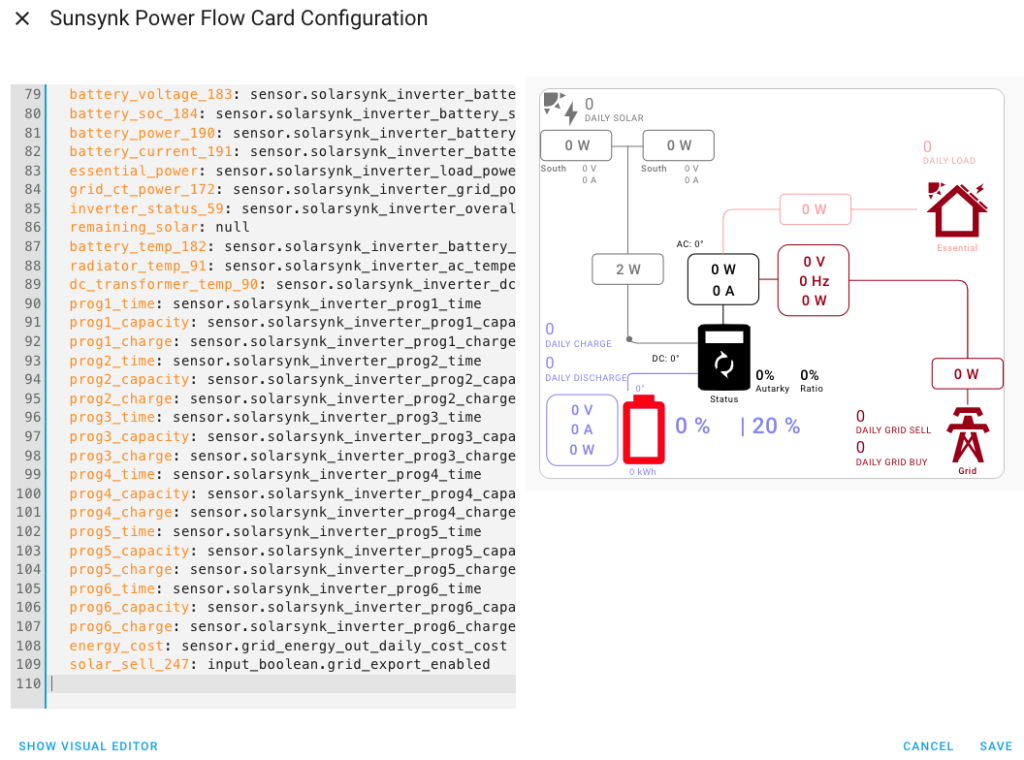
In the code section and press CTRL & F or CMD & F on Mac
find: _inverter_
Replace with: _YOUR INVERTER_SN_
In the code section and press CTRL & F or CMD & F on Mac
find: _inverter_
Replace with: _YOUR INVERTER_SN_
Then click Replace All button
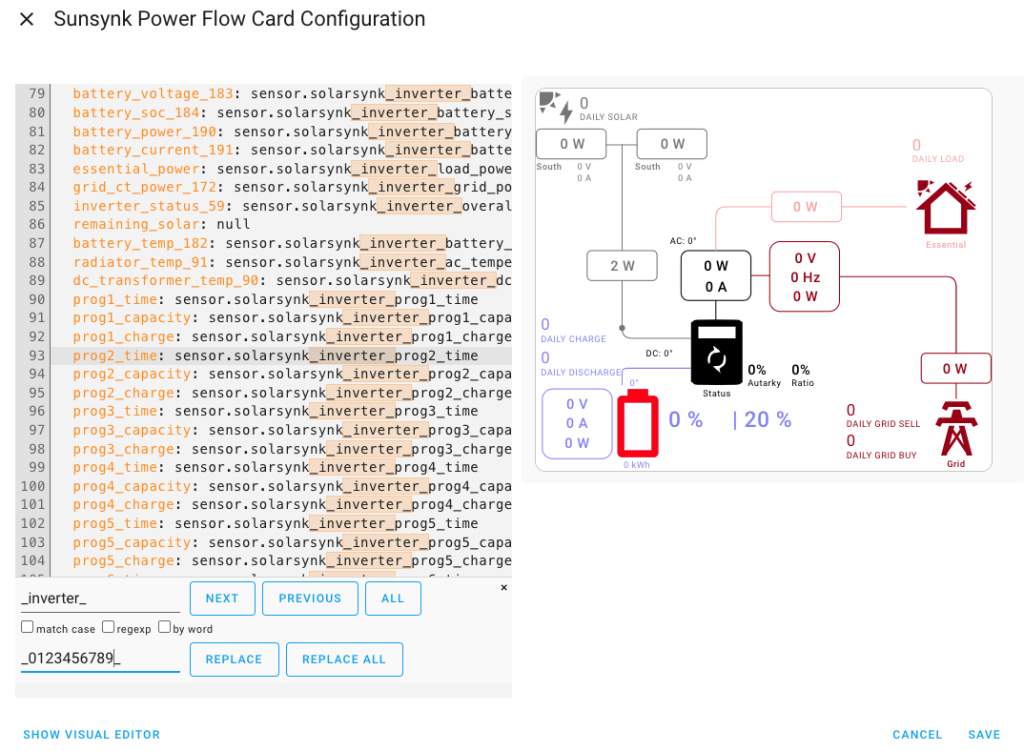
The end result will look something like this.