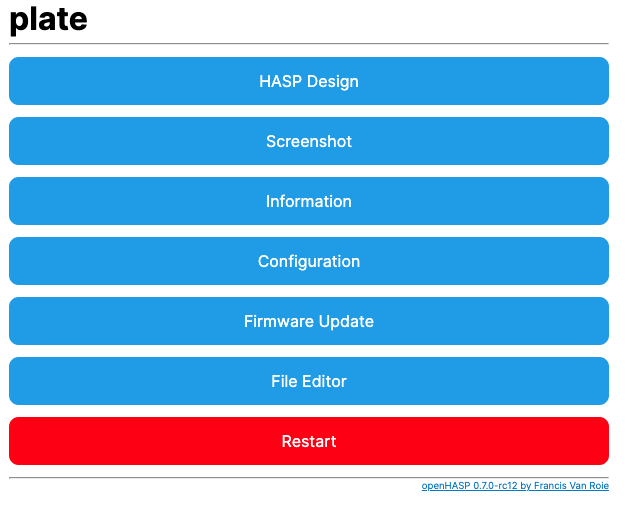Elecrow 7″ Screen with OpenHasp
This is only available thanks to bloft/openHASP-pages: openHASP-pages (github.com)
Visit the Elecrow page on OpenHasp
Down the bottom, you will find a link https://nightly.openhasp.com/
Select Crowpanel 7″

Scroll to the bottom and Select Install
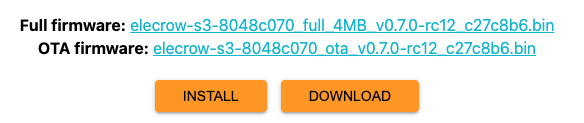
Select the Appropriate USB Device
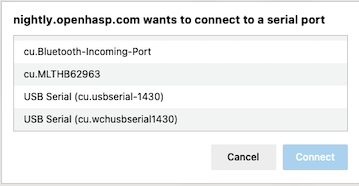
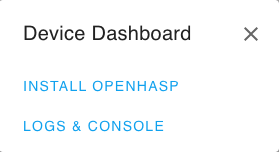
Put your device into boot mode:
Hold the Boot button and press the reset button, then let go of the boot button.

Click Install OpenHasp then Click Erase Device then Next
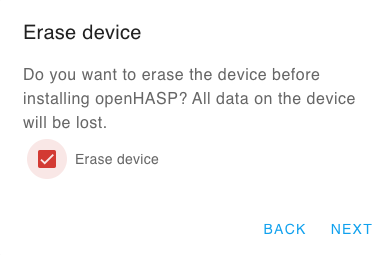
Now click Install
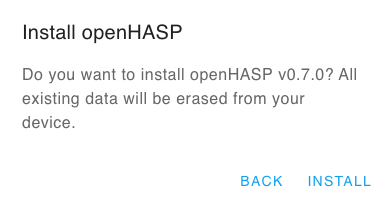
Your device will now be erased
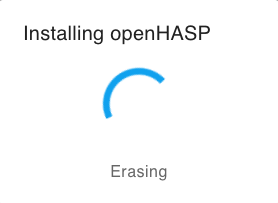
Shortly after you will see it start to install
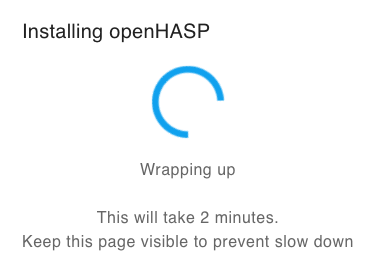
Click Next
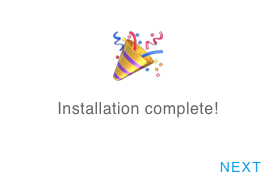
Remove the power then re-connect it and you will be welcomed with the Wireless Access Point details.
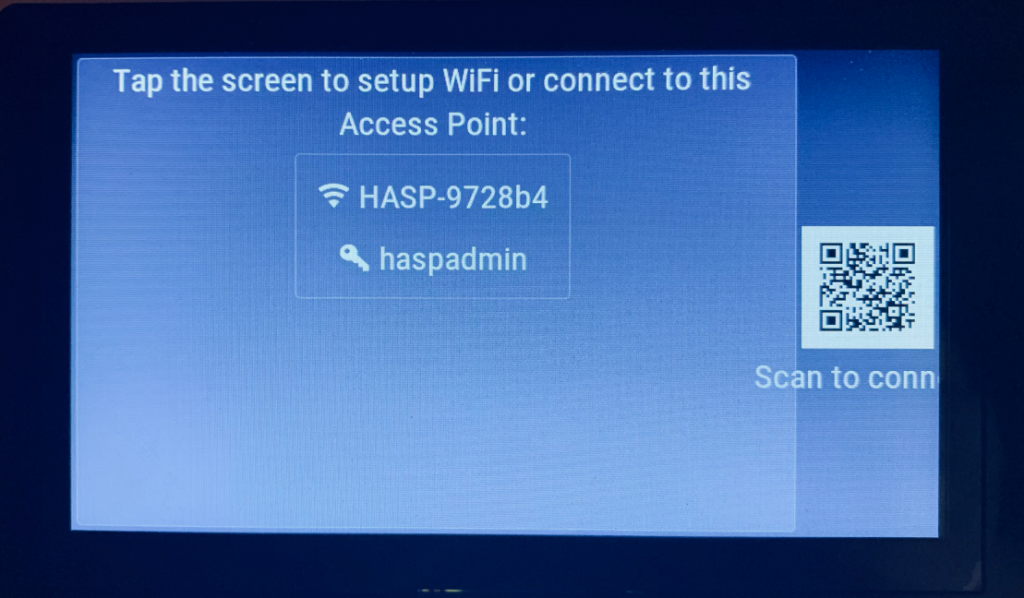
You can either scan the QR code and access the device then browse to the Gateway IP address, or tap the screen and type the details manually.
Tap the Screen:
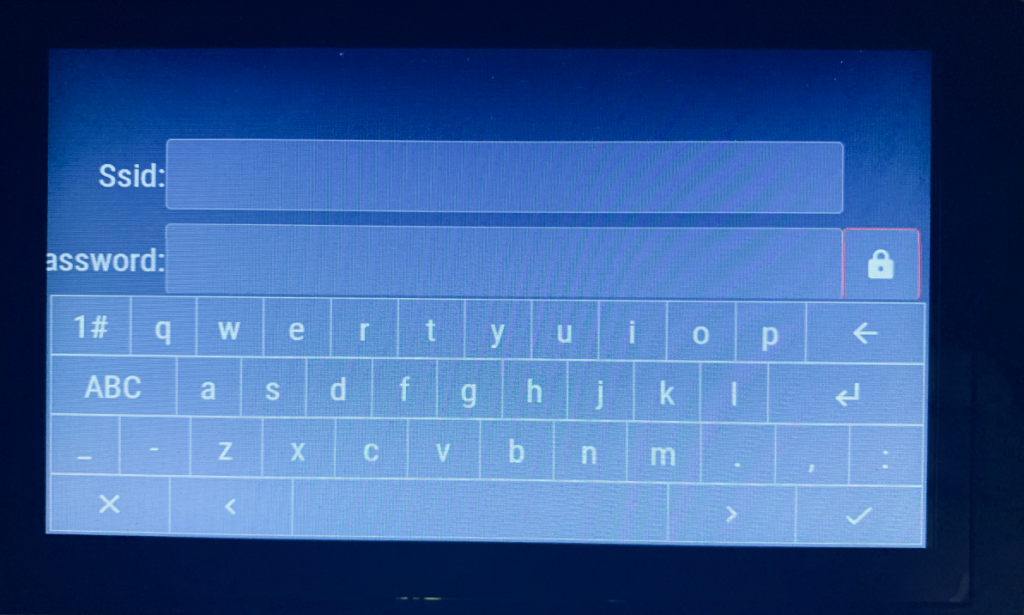
Scan the QR code:
the gateway for me was 192.168.4.1 so I went to http://192.168.4.1
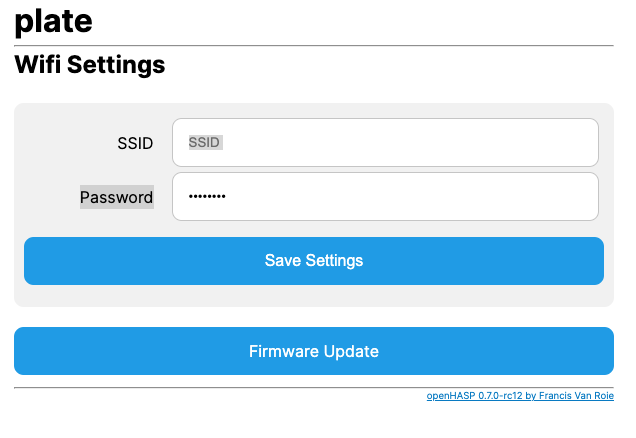
Typed in the ssid & password then clicked save.
You will now be welcomed with a blank screen with the work plate at the top left corner.
Reboot the device and as long as you have the Wifi details correct you will be welcomed with an IP address you need to go to
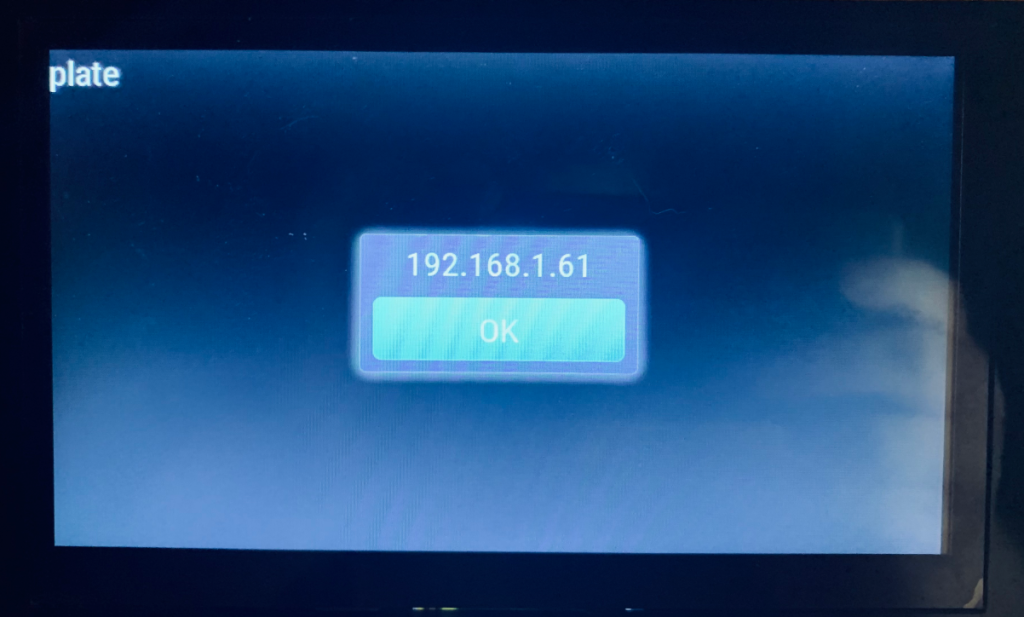
Go to that IP Address and you will be welcomed with the Gui